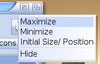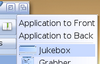|
 |
|
MorphOS Library has more up-to-date version of this page now.
Modifying the System DirectoryTip #1: NEVER modify anything in the MOSSYS: (SYS:MorphOS/) path! All the changes are lost in the system upgrade. If you need to add any 3rd party drivers or libraries, add them to SYS:. If there isn't a correct directory by default, make one. There's only one exception (of course there is one) to this: you can rename MOSSYS:Libs/rexxsyslib.library to MOSSYS:Libs/rexxsyslib.library_disabled when you copy 68k version of rexxsyslib.library to SYS:Libs/ in order to get the AREXX working. Sync the Clock from Internet at BootSince MorphOS 3.4 just edit S:user-network-startup file.
execute MOSSYS:s/network-startup run DETACH MOSSYS:c/Setclockntp save Keyboard CommandsAt first, check the default ones and define your favourites in "System Settings -> IControl -> Hotkeys" and in "Ambient Settings -> Keyboard". Other keys:- To zoom Ambient icons in icon mode: keep CTRL pressed and use the mouse wheel. - To find and select files in Ambient windows by letter: start typing the wanted name when the window is active. Keep shift-key pressed for directories. - To enter a path manually (for example for hidden dirs like .recycled): press the / key in an Ambient window and type in the path. - Command-f activates the find function in most programs. - The r-key rotates the pictures in Ambient's internal viewer and page up/down keys select previous and next images in a dir - Check the keyboard commands of the shell, like by default, commands can be completed with CTRL-tab, devices with ALT-tab, history with shift-tab etc. - Keeping the alt-key pressed while double clicking drawer gives you different ways to open drawers. Enabling/Disabling Icon TooltypesDouble click single tooltypes to enable and disable them in the icon information window. Browsing HistoryClicking the parent button ( Default Device IconsIf you want a certain default icon for all the units of a certain device, you can create an icon named def_DEVICENAMExdisk.info to your default icons path (SYS:Prefs/Presets/Deficons/ by default). For example the deficon for SMBFS devices would be called def_SMBFSxdisk.info. Custom Ambient Menus with AREXXYou can add own menu items to Ambient pulldown menus with AREXX. Read SYS:MorphOS/Ambient/docs/arexx.txt for more info about AREXX usage or download the CRABUM program, which helps you to create correct AREXX lines. Help with Shell CommandsThere's a nice Help program in Aminet. Unfortunately it hasn't been updated for all the MorphOS 2.x commands, but it's still a very nice help for the basic commands of the shell. Hilight Options in ListersIf you want to use "Alternated rows" and "Hilighted sorting column" options in the Lister settings with a grapchics card that doesn't support 3D acceleration. Mime Type ConfigurationLearn to configure mime types from the Ambient settings. It really gives so much for your system and your user experience. Here is one example of how to configure mplayer for all the video files. Redirecting AHI Music UnitYou can select Unit 0 as the Music Unit in AHI to be able hear audio output from multiple programs at the same time, with a slight decrease in quality. Old Style Preferences IconsYou can have separate preferences icons in the SYS:Prefs/ directory in the old Amiga style for MorphOS system prefs. Make or copy icons named with a corresponding sub preference name into the SYS:Prefs/ dir and edit their Default Tool to ":MorphOS/Prefs/Preferences". There's already a main preferences icon in SYS:Prefs, so here's an easy example: "copy SYS:Prefs/Preferences.info SYS:Prefs/Network.info", after which double clicking the new Network icon opens the network preferences directly. Copy Selected FilenamesYou can use the internal Ambient command "copyselectiontoclipboard" to copy selected filenames with or without path information to the clipboard. For example, create a new custom hotkey in the Ambient Settings and define "copyselectiontoclipboard VIEWID=%Si FULLPATH" as an internal command for it. At least I find it very useful to paste around the names selected in the Ambient windows in many situations :-) 17 Oct 2013: Flacapella Settings for MP3 EncodingExample of a custom encoder setting in Flacapella:
Compress Command: c:lame -V0 --tt "{title}" --ta "{artist}" --tl "{album}" --tn {track} {?coverfile:--ti "{coverfile}"} {input} {output}
File Extension: mp3
This will encode tracks to mp3 files with title, artist, album and track number tags. It also embeds fetched cover image in files, if image was found.
28 Feb 2014: Jukebox Tips- If you select any song in playlist by clicking it just once, it's played next no matter if you have random or sequential mode in use.
How to Reduce OWB's HD WritesOWB writes a lot of data to hard drive by default. You might want to reduce it if you're paranoid about SFS fragmentation, filesystem corruption or privacy. Or just want your .recycled dir to have other than OWB files too. One option is to use Private Browsing mode always, but here are tips if you don't want to activate that always or you want to restrict certain writes only. - Disable TopSites feature. This makes a write for every page you visit, it's an awful amount. You can disable it with "Setenv SAVE OWB_DISABLE_TOPSITES 1" in shell.- Disable Website Icons feature. Open Interface settings and uncheck all Website Icons checkmarks. - Disable all saving options from Privacy settings. If you still need some option enabled, because some site requires it, you can soft link its configuration file to Ram Disk. For example I still have Local Storage enabled, but I have linked its dir to ENV: (which resides in Ram Disk). To do that, make LocalStorage directory to both ENV: and ENVARC: (that ensures that it's created after reboot too), open shell and cd into your OWB/Conf/ dir, rename or delete the old LocalStorage dir, type "makelink LocalStorage ENV:LocalStorage". Using ENV: gives the advantage to have some files saved so that those settings are restored in every boot. If you're happy with certain settings, copy it to ENVARC: and it will be preserved without being messed up with later usage. If you just want to have configuration files enabled, but cleared on every boot, you could soft link them to T: for example. Alternative YouTube Script for OWBYouTube Center is a feature rich configureable userscript for improving YouTube experience. It's made for mainstream browsers, but it also works on OWB! All videos can be forced to HTML5 to get them work in OWB. It's heavier than Fab's official OWB script, but works fine as an option or as a backup plan :). Script saves its settings to LocalStorage to #?www.youtube.com#? files. Using ARexx Ports from LuaMorphOS comes with a native implementation of Lua scripting language. It can be used for script writing with application interacting instead of the emulated 3rd party ARexx. Lua can use existing ARexx ports with its ipc.module. ipc.address(port) - sets the default ARexx port. Port "COMMAND" executes commands as DOS shell commands.ipc.checkport(port) - checks if ARexx port is available. ipc.rx(command) - sends command to a port set with ipc.address. It returns ARexx RESULT. ipc.waitforport(name[, interval]) - Waits for a ARexx port. Script is aborted if the port isn't found. Check my Lua scripts for examples. 18 Jun 2014: Batch Renaming in Ambient1) Select files you want to be in the range of renaming. Copying a Whole Disk As an Image FileYou can access raw data of drives by MorphOS's RAWDISK: device. Partitions or whole disk can be copied in or out with it, but be careful to write to correct destination! For copying you need to use SDK's cp command or standard Copy command with DIRECT option. You can browse available disks and devices by opening RAWDISK: device from shell (just type RAWDISK: on shell) or Ambient (hit / key, clear existing text and write RAWDISK: to the string line). Browse to Devices dir and then to the wanted device and unit to see the actual disk image file (rawdisk) and partition files in separate partition table directory. Partition files let you recognize more easily that you're accessing the wanted disk. They also have information like device and filesystem names told in file comments (use List or Ambient to see them). As an example, to make a backup of a whole SD card which is placed in a USB reader (card is found in usbscsi.device unit 3): Copy DIRECT RAWDISK:Devices/usbscsi.device/3/rawdisk work:sdcard.imgAnd to copy image back to SD card (removes all existing data, be careful!): Copy DIRECT work:sdcard.img RAWDISK:Devices/usbscsi.device/3/rawdiskThis works with all raw disk image files like Raspberry Pi's OS distributions etc. Booting MorphOS ISO from USB StickMorphOS Team has released an official guide for USB booting, but I've also noticed that at least some Macs (Mac mini and Powerbook for example) have certain ud alias for USB drive. You can use that as a shortcut and get the booting done with less work (no need to search the correct path, works even when USB stick is in a hub, less typing and less to remember). If you have only one mass storage device connected, you can just boot into Open Firmware prompt (command-alt-o-f) and type: boot ud:,\boot.img bi umsd0:morphos.iso(Remember to have both boot.img and morphos.iso on the stick) Using WLAN with Hidden SSIDIf you have to use wireless network with hidden SSID, you can add "scan_ssid=1" line in your ENVARC:sys/Wireless.prefs file's network block. Contents should look something like this:
network={
ssid="ThatHiddenSSID"
scan_ssid=1
psk="password"
}
Removing Startup Sound on MacsSadly there isn't any known way to disable that annoying startup sound from MorphOS itself or from Open Firmware, but there are few different ways to achieve it anyway. - If you plan to use Mac as MorphOS only system, but you still have OSX installed, you can mute the audio from OSX before wiping it out by installing MorphOS. Startup sound doesn't come back if you won't boot into OSX anymore.- If you don't have OSX anymore, you could try to remove sound with some Linux distribution's live/installation CD. More info here. - If you use OSX and MorphOS as a dualboot system you can install StartupSound.prefPane for OSX. Speeding Up the Startup Manager on MacsStartup Manager (the boot menu you get by booting with option/alt key pressed) can be slow when it tries to find network boot devices. To speed it up go to the OF prompt and type "setenv skip-netboot? true". Funnily it only affects if you have network cable plugged in. 19 Jun 2014: Where to Get Software?Software repositories for manual installation: Packet manager for automatic installation of selected software: Preconfigured environment and software distribution: How to Use RMB with One-button MouseRight mouse button can be emulated in several different ways: - SYS:Utilities/Commmodities/ShiftClick program lets your mouse button act as right mouse button if you hold a qualifier key pressed while clicking. Qualifier key can be configured for your preferences. Drag&drop it to WBStartup drawer for permanent use and save its settings or tune its tooltypes to avoid window pop-up. - Press right alt and right command keys together. This probably doesn't work on systems with ADB keyboard, like on older Mac laptops. ADB keyboard doesn't make difference between left and right keys. - With non-ADB laptops (PowerBook 5,6-5,9 and 6,7 (iBook)) you can also use two finger tap or two finger hold + button on touchpad for RMB. - You can define a hotkey for menu launching on IControl preferences (default one is rcommand+space). It doesn't work exactly as RMB everywhere, but works if you're mostly using RMB for menus. - Multi button USB mouse works always! Don't Forget RMB/Long-LMB Gadget MenusYou get menus from zoom and depth gadgets with right mouse button or by holding left mouse button pressed on them. |

 ) on an Ambient window (in browser mode) with the right mouse button gives you a browsing history popup menu for quick jumping between locations.
) on an Ambient window (in browser mode) with the right mouse button gives you a browsing history popup menu for quick jumping between locations.